Did your phone stuck on an error message saying “failed to validate system image”?
Are you facing the same issue that other users are coming through and looking for ways to fix it?
Well, the issue is not only with you and me but several other users have reported about the same problem. When I came through the error message then it was frustrating for me in the same manner as below mentioned users have reported about it.
When I searched for the solutions for it then I found lots of users have reported about such message on their Motorola phone. I would like to tell you that “failed to validate system image” error message generally occurs in Motorola phones.
So for your convenience and to get rid of the error, I have provided some solutions to fix “failed to validate system image” on Motorola phone.
But before that…
Let us show you some practical situations who have reported about the error message on their devices.
Practical scenario
On flashing stock marshmallow firmware on my Moto X Play using fastboot, I am getting the following error:
AP Fastboot Flash Mode (Secure)
failed to validate system image
ERROR: Failed to pass validation, backup to fastboot
Fastboot Reason: Fall-through from charger boot modePlease help!
Another one:
I tried rooting my moto g3 device with king root and it did not work too well. right now my phone is saying “start up failed : your device did not start up successfully.”
ap fastboot flash mode (secured)
failed to validate system image
error: failed to pass validation, backup to fastboot
fastboot reason: fall through from charger boot modehow do i fix this? i do not live in america. i bought the phone from amazon. xt1540
There are several other user’s as well who have reported about the error message.
So now let us go through the solutions and get rid of “failed to validate system image” error message on Android/Moto phones.
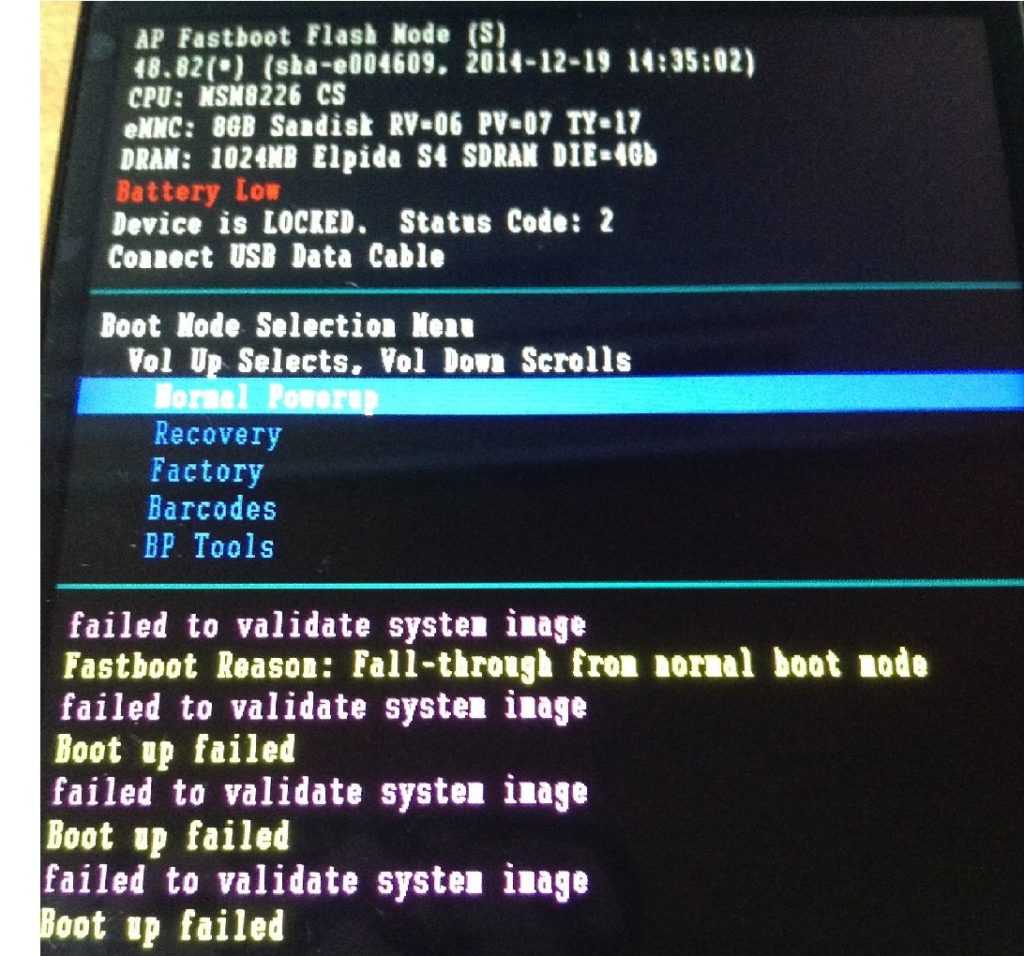
Methods to fix “failed to validate system image” on Android phone
Before you go to the solutions, few important things you need to do and they are:
- Don’t forget to charge your device battery full or up to 60%
- Check your device type carefully and downloaded firmware is compatible or not
- Important to save every files in root of your computers storage
Solution 1: Unlock bootloader
The very first thing that you should do to fix the error message is by unlocking bootloader and try again. You have to use mfastboot drive to flash.
Follow the below steps as guided:
- First, go to the Motorola link by clicking here.
- After that, register if you have not do it before
- Then login to it and follow the procedure as guided
- Now check your email where you will receive a code
- And at last, enter the unlock code
That’s it.
Well, several users have used this solution and have found it useful to resolve the error failed to validate system image on phone.
Also Read: Learn How to Fix “Process System Isn’t Responding” Error on Android
Solution 2: Flash file from Moto E phones
As the error can occur to any Moto phones so the users of Moto E who is coming across such error, they should follow the below resolution.
All you need to do is download a flash file by going through the below link and then check which one goes your way to solve the problem.
Flash File for CID 7: http://www.filefactory.com/file/1owktk7n41pf/XT1022_CONDOR_RETAILDSDS_5.1_LPCS23.13-34.8-3_cid7_CFC.xml.zip
Flash File For CID 12: https://firmware.center/firmware/Motorola/Moto%20E%20%281st%20gen-2014%29/Stock/XT1022/
After this, flash your phone with the file and I hope that it will easily help you to get rid of the error message.
Remember: Going through this solution will help you to fix error on Moto E 2nd Gen, XT1022 etc devices.
Solution 3: For Moto G users
Obviously, Moto G users also can face the same issue especially the Moto G 2nd gen, Moto G 3rd gen. so in such situation, you need to download the flash file for Moto G phone and after that, flash your device.
Download flash file: https://androidfilehost.com/?fid=24459283995303076
All the above solutions will work for Moto users no matter whatever models users have. If anyone getting “failed to validate system image” error message, then following the methods will surely help to get rid of it.
Another important thing is when you want to downgrade the version then flashing firmware is not safe and you should avoid “motoboot.img” flashing.
NOTE– While flashing the devices, if you come across any error message then you can try CMD command for each file.
- First, enter Windows command prompt
- Then tap on Start > Run
- After that, type CMD and then on OK
- Now go to the folder you have saved such as C:\ [device model]
- Then in command prompt, type cd\ and press ENTER
- And type “cd [device model] and click on Enter
After that, enter each command, click on Enter and wait for sometime
mfastboot.exe flash partition gpt.bin
mfastboot.exe flash motoboot motoboot.img
mfastboot.exe flash logo logo.bin
mfastboot.exe flash boot boot.img
mfastboot.exe flash recovery recovery.img
mfastboot.exe flash system system.img_sparsechunk.0
mfastboot.exe flash system system.img_sparsechunk.1
mfastboot.exe flash system system.img_sparsechunk.2
mfastboot.exe flash system system.img_sparsechunk.3
mfastboot.exe flash modem NON-HLOS.bin
mfastboot.exe erase modemst1
mfastboot.exe erase modemst2
mfastboot.exe erase cache
mfastboot.exe erase userdata
mfastboot.exe reboot
Also remember that if you come across “hab check failed for boot moto e” error message then following the above solutions will help you to get rid of it.
Extra Tip: How to recover wiped away data from Android phone after “failed to validate system image” error solved
While going through the above mentioned solutions, there might some data loss occurs and to get back those files or data, you need to use Android Data Recovery tool. This is an amazing recovery program that restores every lost data such as photos, documents, call history, contacts, videos, WhatsApp messages, text messages and others. An easy to use tool without any further data loss.
 btn_img
btn_img
Note: It is recommended to download and use the software on your PC or laptop. It is because recovery of phone data on the phone itself is risky as you may end up losing all your data because of data overriding.
Conclusion
So all these are some of the effective ways to solve “failed to validate system image” error message on Motorola phones. I hope whatever solutions mentioned in this blog will make your phone error free with ease.
Further, you can visit our Facebook, Twitter and G+ page and if you have, any questions then you can ASK HERE
James Leak is a technology expert and lives in New York. Previously, he was working on Symbian OS and was trying to solve many issues related to it. From childhood, he was very much interested in technology field and loves to write blogs related to Android and other OS. So he maintained that and currently, James is working for androiddata-recovery.com where he contribute several articles about errors/issues or data loss situation related to Android. He keeps daily updates on news or rumors or what is happening in this new technology world. Apart from blogging, he loves to travel, play games and reading books.