As we know, Google Assistant offers a wide variety of functionalities such as setting reminders, answering questions, controlling smart home devices, etc. that make our lives easier. However, like all technology, it’s not without its glitches. One common error users encounter is the “Something went wrong, please try again.” Here’s the screenshot of the error:

Thus, if you are one such user, don’t fret. This article delves into the causes, consequences, and solutions to fix Google Assistant something went wrong please try again error.
To fix Android-related issues, we recommend this tool:
This effective tool can fix Android issues such as boot loop, black screen, bricked Android, etc. in no time. Just follow these 3 easy steps:
- Download this Android System Repair tool (for PC only) rated Excellent on Trustpilot.
- Launch the program and select brand, name, model, country/region, and carrier & click Next.
- Follow the on-screen instructions & wait for repair process to complete.
Why Does Google Assistant Oops Something Went Wrong Error Occur?
From connectivity issues to temporary glitches, there are several reasons for this error. The error might be occurred due to following causes:
- Unstable network connection
- Corrupted cache and data of Google Assistant
- Outdated Google Assistant app or OS
- Insufficient required permission.
How to Fix Google Assistant Something Went Wrong Error?
Follow the below troubleshooting tips & tricks to overcome this situation:
Method 1- Check your Internet Connection
If you are not on a stable internet, you might face difficulties using OK Google or Hey Google. Therefore, ensure that your internet connection is stable. If you are using mobile data and it is slow, switch to Wi-Fi or vice-versa.
Also Read: OK Google Not Working: 7 Troubleshooting Solutions
Method 2- Clear Google Assistant Cache & Data
Continuously using Google Assistant can be the reason for causing such an error. Ensure you timely clear the Google Assistant cache to avoid and deal with Google Assistant not working or Google Assistant something went wrong please try again error.
Follow the below instructions carefully to clear out the cache of Google Assistant app:
- Go to Settings app >> tap on Apps or App Management
- Scroll down through the app list & choose Google.

- After that, tap on the Storage option >> Clear Data and Clear Cache.
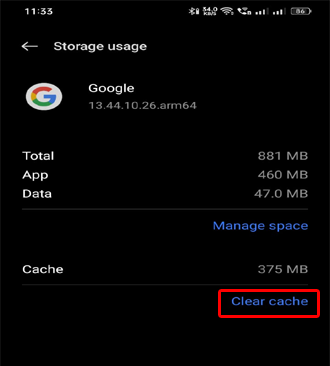
Method 3- Change Assistant Language
Another solution you can try to deal with this problem is changing the Assistant language. This will help your Google Assistant app to work completely fine. To do so, follow these steps:
- First, navigate to Assistant setting >> language settings.
- Next, change the language to another language
- Now, change back the language to your chosen language.
That’s it.
Method 4- Update Google Assistant
Using an outdated Google Assistant can lead to various issues and something went wrong is one of them. Ensure that you use the updated Google Assistant app to fix such problems and improve the app’s functionality.
Steps to be followed to update the app:
- Go to Play Store>> Profile.
- Choose the Manage Apps and Devices>> tap Updates available.
- Locate the Google Assistant If there is any update available, tap the Update button to install it.

Method 5- Grant Necessary Permission to Fix Google Assistant Something Went Wrong Please Try Again
Like any other application, Google Assistant requires permission from your end. To verify if Google Assistant has all the required permissions or not, follow the below steps:
- On your Android, go to Settings.
- Tap on Apps or App Management section.
- Scroll down through the app list & choose Google Assistant.
- Then, tap on Permissions.
- Check and ensure you’ve all the Permissions.
- Restart the app.
Method 6- Resetting Google Assistant
Many users have reported that resetting the Google Assistant app worked for them. Since you are facing the same error message, consider resetting it.
To do so, go to Settings app> Google Assistant > Reset Google Assistant. Once done, you’ll need to set it up again.

Also Read: Fix Google At A Glance Widget Not Working
Method 7- Update Android Operating System
As already mentioned in the causes, running an outdated version of the operating system can cause this error. Make sure your device’s OS is up to date. Software updates often contain bug fixes & improvements that can fix compatibility issues.
Follow the below steps carefully to do so:
- Launch Settings on your phone.
- Then, tap on Software update.
- Now, check for available updates.
- If any update is available there, tap on Download now button to install it.

Recommended- Use Android Repair to Fix Android Errors & Issues
When it comes to fixing Android system errors and issues, then nothing can be better than the Android Repair Tool.
This program can fix many other Android issues, such as the black screen of death, being stuck on the boot loop, apps crashing, etc. Moreover, it supports a wide range of Android phones. So, no matter what brand you have, it has your back. Its simple interface makes in-app navigation easy for users.
You just need to download this software and follow the guide instructions here.

Note: It is recommended to download and use the software on your PC or laptop only.
Frequently Ask Questions:
Weak network connectivity can cause Google Assistant to stop working.
In Android devices, you will find 'Ok Google' or ‘Google Assistant’ settings by navigating to Settings >> Language & Input >> Virtual Keyboard >> Google Voice Typing then tap on Voice Match.
Yes, you can reset Google Assistant by going to Settings > Google Assistant > Reset Google Assistant.
If you have restricted the use of the mic on an Android phone, then Google Assistant can't hear or work. What Causes Google Assistant to Stop Working?
Where Are Google Assistant Settings?
Can I Reset Google Assistant?
Why Isn’t Google Assistant Working on Android Auto?
To Sum Up
Google Assistant something went wrong, please try again is a frustrating error. Understanding the potential causes and implementing the working solutions mentioned here can ensure a smoother and more reliable experience with their virtual assistant.
Keep following us on Twitter & Facebook for more related blogs and stay updated on recent posts.

James Leak is a technology expert and lives in New York. Previously, he was working on Symbian OS and was trying to solve many issues related to it. From childhood, he was very much interested in technology field and loves to write blogs related to Android and other OS. So he maintained that and currently, James is working for androiddata-recovery.com where he contribute several articles about errors/issues or data loss situation related to Android. He keeps daily updates on news or rumors or what is happening in this new technology world. Apart from blogging, he loves to travel, play games and reading books.