Google Play error 18 is an error code that occurs while installing or updating applications from the Google Play Store on an Android device.
Error 18 on Google Play Store occurs with a message stating, “App could not be downloaded due to an error. (Error retrieving information from a server. [DF-DFERH-01])” or a similar variation.
However, it can be frustrating to see this error message every time while installing or updating an app. Therefore, here we are with this latest post covering a few effective fixes to help you escape the error.
To fix Google Play error 18, we recommend this tool:
This effective tool can fix Android issues such as boot loop, black screen, bricked Android, etc. in no time. Just follow these 3 easy steps:
- Download this Android System Repair tool (for PC only) rated Excellent on Trustpilot.
- Launch the program and select brand, name, model, country/region, and carrier & click Next.
- Follow the on-screen instructions & wait for repair process to complete.
Factors Responsible for Google Play Error 18
Google Play Store error 18 can be caused by various factors, including:
- Insufficient storage space
- Network connectivity issues
- Corrupt cache files
- Problems with Google Play Services
- App glitch
- Outdated versions
How To Fix Google Play Error 18?
To fix error code18 in Google Play Store, you can try the following troubleshooting below:
Sometimes, a simple step can often resolve many temporary glitches. Therefore, it is always better to start with basic troubleshooting. Here’s what you need to do: Clearing the cache for the Google Play Store and Google Play Services can often resolve such issues. So, follow the below steps and clear the corrupt cache. When done, follow the same steps to clear Google Play Services cache. Insufficient device storage can cause the installation process to fail, resulting in error 18. Therefore, check your device storage and free up some space to get away with this error. Below are the following steps to follow: Ensure that you have the latest version of Google Play Store and Google Play Services installed on your device. If not, follow the below instructions to update both of them. Update Play Store: Update Google Play Services: Also Read: Play Store Error Checking for Updates Make sure your device’s operating system is up to date. Software updates often include bug fixes and improvements that can resolve compatibility issues. Here are the steps to be followed: Also Read: Error Code 505 In Google Play Store For a hassle-free and easy resolution to Android errors and issues, use our professional Android Repair tool. Using this software, you can resolve various Android issues including being stuck on bootloop, black screen, app not updating or working, rooting errors, and so on. Besides, the software is widely supported on many Android phones and is secure to use. It doesn’t require any technical understanding, so even a newbie can use this with ease. You just have to download and install it on your system and follow the instructions in its user guide. Note: It is recommended to download and use the software on your PC or laptop only. So, these are some solutions that you can try to fix Google Play error 18. Although, you can also contact Google Support if the problem still exists. Furthermore, if you have any queries or doubts, ask us on Twitter. Harjeet is a professional blogger who loves to write blogs about Android & iOS-related topics. She dedicated her 2+ years in the technology field, tackling all kinds of issues, errors and other problems. Currently, she is contributing to Android Data Recovery Blogs to guide users to solve several Android-related issues or any other problems. Before working for Android Data Recovery, she freelanced for various sites. Apart from writing, Harjeet is a music lover and fond of reading books.Solution 1: Restart Your Device

Solution 2: Clear Play Store Cache & Data

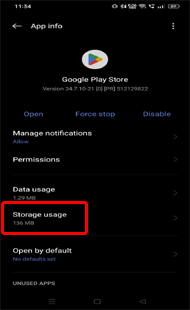
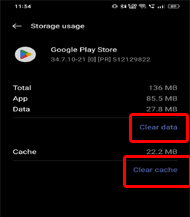
Solution 3: Free Device Storage
Solution 4: Update Google Play Store & Google Play Services



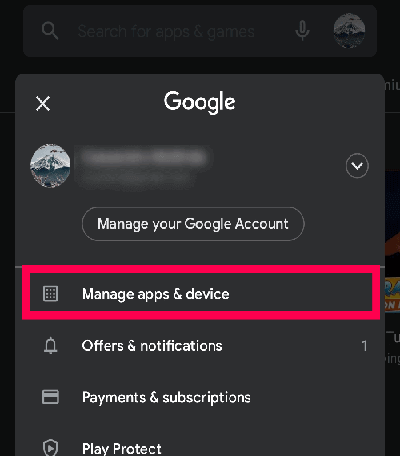
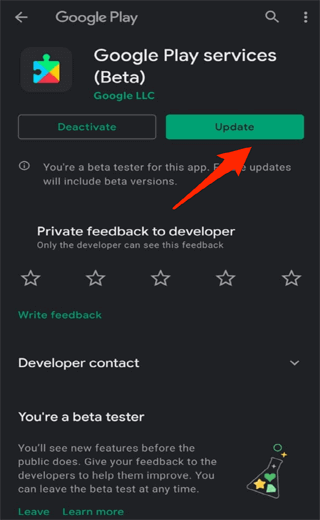
Solution 5: Install System Update

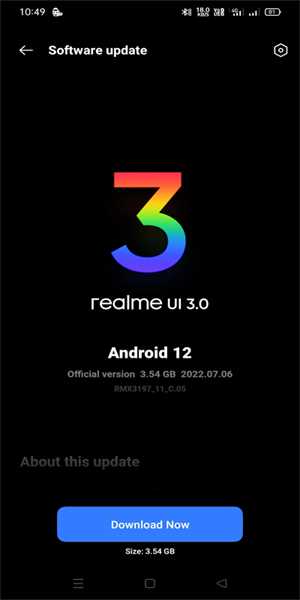
One Click Solution to Fix Android Errors and Issues- Android Repair Tool

Conclusion
Related Blogs to Various Google Play Store Error: