Ever tried downloading a new app or updating an existing one on Google Play Store only to be greeted by a frustrating “Server Error“? This short-term error can be quite a hassle, preventing you from accessing the vast library of apps, games, and other content on the platform. Luckily, there are numerous solutions on how to fix server error on Google Play Store Android. Let’s dive into the steps you can take to resolve this error with ease.

To fix Android-related issues, we recommend this tool:
This effective tool can fix Android issues such as boot loop, black screen, bricked Android, etc. in no time. Just follow these 3 easy steps:
- Download this Android System Repair tool (for PC only) rated Excellent on Trustpilot.
- Launch the program and select brand, name, model, country/region, and carrier & click Next.
- Follow the on-screen instructions & wait for repair process to complete.
What Is Play Store Server Error Retry on Android?
A “Server Error” mainly occurs when your Android device fails to communicate with Play Store’s servers. This happens due to a wide variety of factors, including:
- Poor or weak internet connection
- Incorrect device date & time settings
- Outdated Google Play Store app
- Issues with your Google account
- Interfering VPN or proxy services.
Is Expert Help Required to Resolve Server Error Play Store?
No, you can fix server error Play Store on your own by applying the solutions declared below in this blog. Therefore, there is no need to opt for expert support. Professional help is only required for complex Android errors or issues.
Methods to Fix Server Error on Google Play Store Android Phone
In this section, you will find workable solutions to tackle this hectic error. So, let’s try them one by one.
Solution 1- Check Your Internet Connection
Weak network connection is the major factor triggering this problem. Therefore, ensure your device is connected to a strong internet connection. If you are using Wi-Fi, then switch to mobile data or vice-versa.
Also Read: Fix Google Play Services Not Supported By Your Device
Solution 2- Clear Cache & Data of Play Store
Accumulated excess cache and data of Play Store app can also lead to server error Play Store Samsung/Android. Deleting such cache files and data can resolve this error or avoid any sort of problem.
To clear Google Play cache data, follow these steps:
- Go to the Settings app >> Tap on Apps/App Manager.
- Find and tap on Google Play Store.
- Next, go to the Storage option >> tap on both Clear Data and Clear Cache buttons.

Solution 3- Remove & Re-add Google Account
In some cases, issues related to Google account can cause such bugs when installing, updating, or uninstalling any application in Google Play. Consider logging out of your Google account and again logging in can help you eliminate server error on Android.
Here’s how you can do so:
- Open Settings application on your phone
- Then, tap on Users & Accounts >> Google option.
- Select the primary Gmail address>> click on 3 vertical dots.
- Next, choose “Remove account” >> tap OK button.

- Now, tap on Users & Accounts option >> Add account
- Select the Google account & choose the existing
- Add your Gmail account to your Android phone.
After completion of these steps, go to the Play Store app and try to install or update any app.
Solution 4- Fix Server Error on Google Play Store Android by Updating Google Play Store
Running an outdated version of Google Play Store can cause various errors on Android devices including the Play Store server error retry. So, ensure that you’re using the latest version of the Google Play app to get this issue fixed.
Follow these instructions to update the Play Store app:
- Launch the Play Store app >> Tap the Profile section.
- Tap on Settings>> Play Store Version option.
- After that, tap on Update Play Store option.
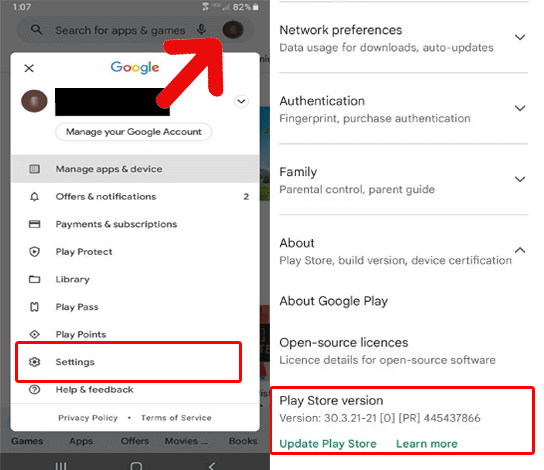
Solution 5- Reset the Date & Time of Your Device
Incorrect device date & time might also cause you to experience different errors and issues while handling apps and services within Android. To overcome this situation, you can use the network-provided date & time or set them manually.
- Navigate to Settings app on your Android phone.
- Next, tap on Additional Settings >> Date & Time settings.
- After that, tap on the Automatic date and time feature (Use the network-provided time) or set them manually.

- Now, close the open tabs and you are done.
Solution 6- Uninstall or Disable VPN Apps
As already mentioned in the causes, active third-party VPN apps on your phone can be another factor for causing server error Play Store Samsung/Android. Generally, when your Google Play Store app finds a mismatch between your IP address & actual location, this kind of error message occurs. Disabling or uninstalling the VPN apps in such cases could help you to fix this issue.
Recommended- Use the Best Android Repair Tool to Fix Android Problems
Android Repair Tool is the most versatile option when it comes to fixing various issues or errors on Android phones, such as being stuck on a boot loop, apps keep crashing, a black screen of death, update failed error, etc.
To use this program, no technical knowledge is required. This can be used with simple instructions in its user manual.

Note: It is recommended to download and use the software on your PC or laptop only.
Also Read: Fix Google Play Store “No Internet Connection, Retry” on Android
Frequently Asked Questions:
Why Is Play Store Not Working on My Samsung?
Most probably Google Play Store not working due to accumulated cache data or running an outdated version of Play Store.
How Do I Fix Error Retrieving from Server in Play Store?
To fix error retrieving from server in Play Store, you can restart your mobile, update the Google Play Store, clear the app cache & data, reset the Google account, etc.
What Does Server Error on Phone Mean?
Server error on the phone simply means that your phone isn’t getting a response from the server it’s trying to contact whether in your web browser or another app.
How Do I Fix Google Play Store Connection Error?
You can fix Google Play Store connection error by following these steps:
- Ensure the internet connection is stable
- Remove or re-add Google account on phone
- Uninstall Play Store updates.
Wrapping Up
Resolving the server error Play Store Samsung or Android can be a bit of a journey, but with patience and persistence, you’ll likely find a solution that works for you. From simple fixes like restarting your device to more involved steps like adjusting account settings, many strategies exist.
Good luck, and happy downloading!

James Leak is a technology expert and lives in New York. Previously, he was working on Symbian OS and was trying to solve many issues related to it. From childhood, he was very much interested in technology field and loves to write blogs related to Android and other OS. So he maintained that and currently, James is working for androiddata-recovery.com where he contribute several articles about errors/issues or data loss situation related to Android. He keeps daily updates on news or rumors or what is happening in this new technology world. Apart from blogging, he loves to travel, play games and reading books.