In the immersive gaming world of Roblox, encountering low memory warnings can be infuriating. This article aims to provide insights and solutions to fix low memory warning Roblox and enhance your gaming experience.
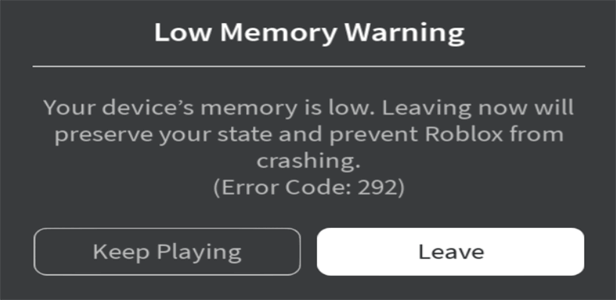
Understanding “Low Memory Warning” in Roblox
A low memory warning on Roblox occurs especially on devices with limited RAM capacity. When your device’s available storage is insufficient to run the game smoothly, Roblox displays a warning message indicating low memory.
This further leads to freezing, crashing, or lagging of the game, disrupting your gaming session.
To resolve several Android problems on your phone, we recommend this tool:
This effective tool can fix Android issues such as boot loop, black screen, bricked Android, etc. in no time. Just follow these 3 easy steps:
- Download this Android System Repair tool (for PC only) rated Excellent on Trustpilot.
- Launch the program and select brand, name, model, country/region, and carrier & click Next.
- Follow the on-screen instructions & wait for repair process to complete.
Troubleshooting Low Memory Warning Roblox: Find Solutions Here!
Solution 1: Restart Your Device
Background processes consume your memory and cause insufficient memory problems on Roblox. So, by restarting your device, all the background applications along with Roblox will be eliminated, refreshing the memory allocation and fixing the problem.
Android:
- Hold down the Power button on your phone.
- Then, click on the Restart/Reboot option.

- When restarted, launch Roblox and play it for a while to see if the error message is disappeared.
iPhone:
- Press and hold the Side button until you see the power-slider menu.
- Then, drag the slider to Power off your device.
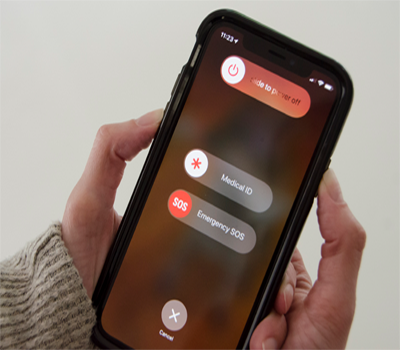
- Now, again hold the Side button for a second to turn on your iPhone.
Solution 2: Ensure Device Compatibility
Device incompatibility can also trigger Roblox low memory warning error code 292. Ensure that your device meets the minimum system requirements of the Roblox for a smooth gameplay experience.
Check out the minimum requirements for Roblox:
Android:
OS: Android OS 5.0 or higher
iOS:
iPad Mini 2 or higher, iPad Air or higher, iPod touch 6th Generation, and iPhone 5s or higher.
Processor: 64-bit iOS 11 or greater is required.
Also Read: Roblox Error Code 268: 7 Ways for Troubleshooting the Glitches
Solution 3: Lower In-Game Graphics
Higher in-game graphics settings require more memory, resulting in low memory warning messages. Adjusting in-game graphics settings to a quality level or a lower resolution can reduce memory consumption, improving performance.
Here are the steps to perform both on Android and iPhone:
- While on the game, tap the Roblox logo on the top left side.
- Navigate to the Settings tab at the top.
- Head to the Graphics tab, change the Graphics Mode to Manual, and press the minus icon to lower the graphics.

Solution 4: Clear Roblox Cached Data
Accumulated cached data on the game can also eat up your memory and be the reason for such dreaded low memory error messages. In such a case, clearing the cached data can wipe all the temporary data from the Roblox and free the memory allocation.
Android:
- On the Settings application, go to the Apps category.
- Then, navigate through the list and select Roblox.
- Click on the Storage and tap the Clear Cache option.

iPhone:
- Open Settings and go to the General
- Scroll down and select iPhone Storage.
- Choose the Roblox app on the list.
- Now, on the next screen, tap on the Offload App button and confirm the same.

Also Read: Roblox Connection Error: 7 Troubleshooting Tips for Seamless Gaming
Solution 5: Install the Latest Roblox on Your Device
At times, outdated software can also hinder the app from functioning properly causing incompatibility issues. Ensure that you have the latest version of Roblox installed on your device to fix the Roblox low memory warning iPhone and Android.
Android:
- On the Google Play Store, head to the Profile.
- Select Manage Apps and Devices and click on Updates.
- Now, find the Roblox update here.
- If any is available, click the Update button to install.

iPhone:
- On the Apple Store, go to your Profile.
- Scroll down to the Updates available section.
- Look for the Roblox update in the available update list.
- If any is there, tap the Update button next to it.

Android Repair Tool – Get Rid of Various Problems on Your Phone
Troubled with software-related problems on your phone for a longer period and looking for a solution? If yes, go for – the Android Repair Tool.
This tool can help you deal with various Android problems with just a single click. It covers issues like black screen of death, phone won’t turn on, problem parsing the package, update failure errors, and many more.
The software is compatible with a wide range of Android phones and is easily operated with simple step-by-step instructions here.

Note: It is recommended to download and use the software on your PC or laptop only.
FAQs (Frequently Asked Questions)
Can closing background apps help prevent low memory warnings in Roblox?
Yes, closing unnecessary running background applications and processes can free up the memory resources, reducing the chances of encountering low memory warning messages while playing Roblox.
How does the low memory error code 292 impact gameplay in Roblox?
Encountering error code 292 low memory in Roblox impacts the complete gameplay experience as it results in frequent freezing, crashing, and lagging problems. It interrupts the gameplay, hindering the user from playing the game smoothly.
Are there any specific settings that can be adjusted in Roblox to optimize memory usage?
Yes, you can adjust the in-game graphics settings to allocate more memory to the game, helping to optimize the memory usage and game performance.
Conclusion
Low memory warning Roblox requires a troubleshooting approach towards efficient resource management and memory optimization. This guide has the best techniques to fix the problem and enhance your gaming experience on the Roblox.
If you have any further queries or doubts, contact us on Twitter or Facebook.
References
- https://en.help.roblox.com/hc/en-us/articles/203313540-iOS-App-Low-Memory-Warning-Error-Code-292
- https://en.help.roblox.com/hc/en-us/articles/203314310-Graphics-Quality
- https://en.help.roblox.com/hc/en-us/articles/203625474-Roblox-Mobile-System-Requirements
- https://support.apple.com/en-in/HT201559
- https://support.apple.com/en-in/HT202180
Harjeet is a professional blogger who loves to write blogs about Android & iOS-related topics. She dedicated her 2+ years in the technology field, tackling all kinds of issues, errors and other problems. Currently, she is contributing to Android Data Recovery Blogs to guide users to solve several Android-related issues or any other problems. Before working for Android Data Recovery, she freelanced for various sites. Apart from writing, Harjeet is a music lover and fond of reading books.